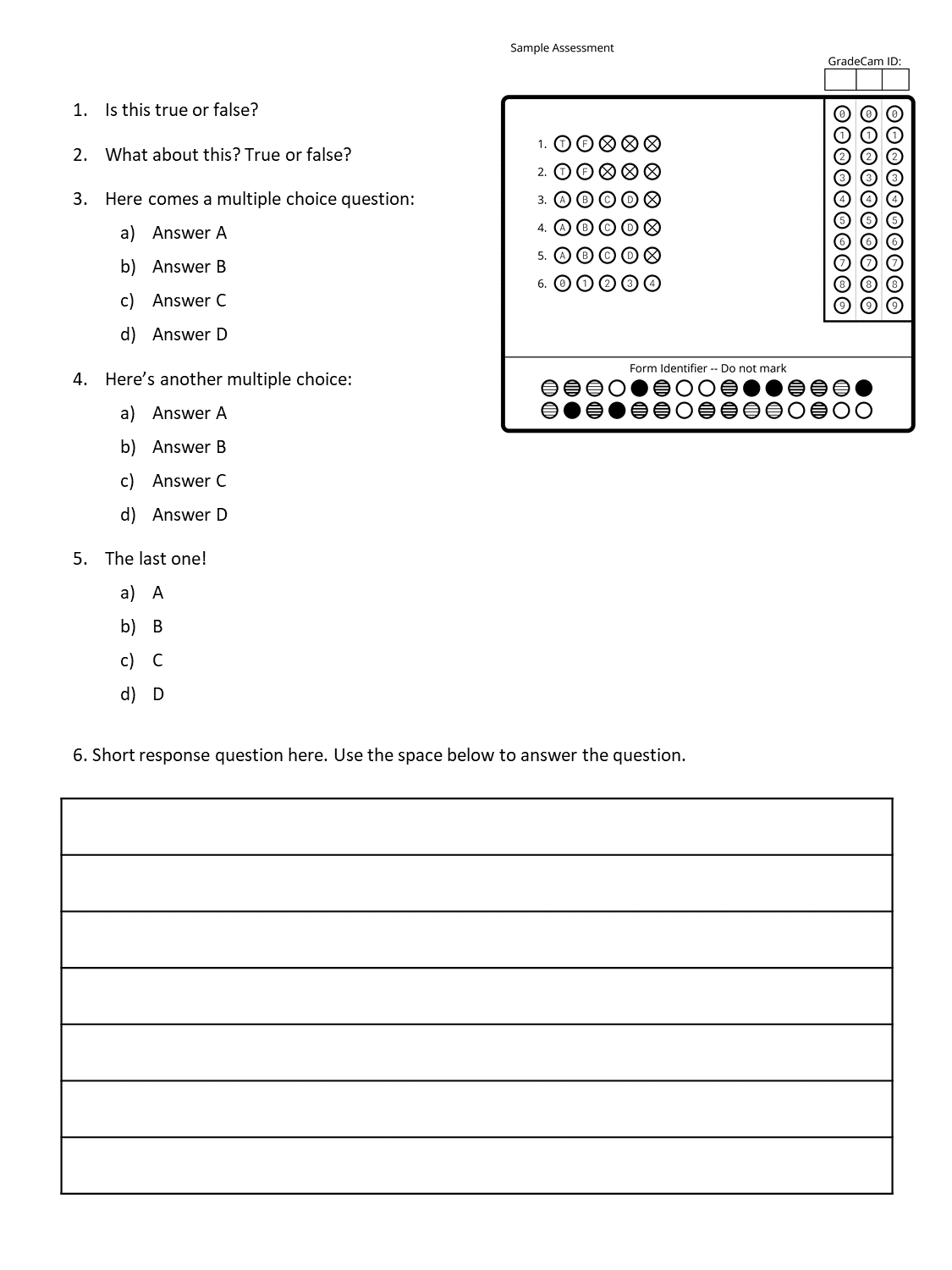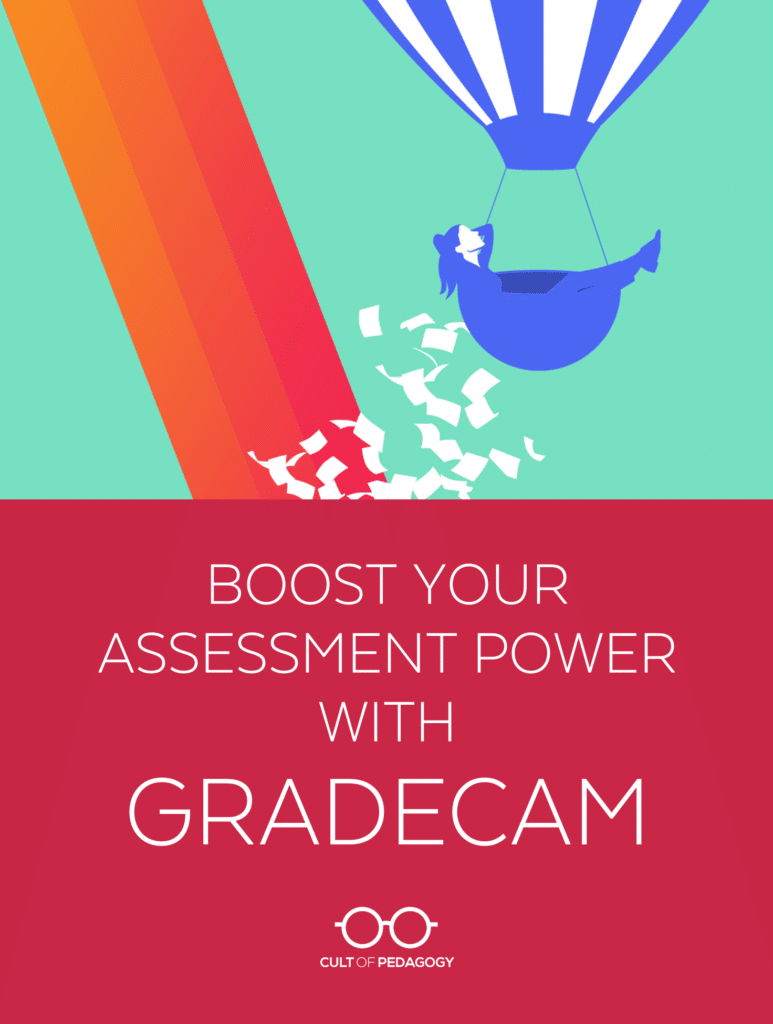
This is a sponsored post. All opinions are my own.
We all know assessment is a key component of good teaching. And it’s most valuable when we can apply what we learn from it right away: Getting results back quickly is essential for helping us make instructional decisions based on student understanding. But scoring assessments takes time, and we’re all short on that. So we probably aren’t assessing students as often as we should.
GradeCam is a tool that can help. It allows teachers to create assessments that can be scored in seconds using a smartphone, a tablet, a document camera, or a webcam. So instead of spending hours hand-grading simple assessments, teachers can finish the job quickly and get to what really matters: actually doing something with the results.
Here’s an overview of how GradeCam works:
Not Just Multiple Choice
Because GradeCam operates by visually scanning bubbled-in responses, teachers might assume it only works with multiple-choice assessments, but it actually does a lot more than that. It can score true/false questions, numeric grid questions (where students bubble in the numbers themselves: great for math questions), and rubric-based questions, which teachers would bubble in themselves before scanning with GradeCam.
The sample assessment below starts with two true/false questions, followed by three multiple choice questions, and ending with a short response question. Students would use the form in the upper right corner to fill out the bubbles for questions 1-5, but as their teacher, I would score question 6, then bubble in that score before scanning.
With a Plus account, teachers can also print forms for manually scored assignments—ideal for things like hands-on projects, presentations, and other tasks that don’t have answer keys—and credit assignments, where students get a set number of points for simply doing a task. This teacher placed one of these forms on every student’s notebook, so that for every credit-based assignment, she could quickly walk through the room and scan the forms of all students who completed the assignment; everyone who is scanned gets the full amount of points possible for that assignment.
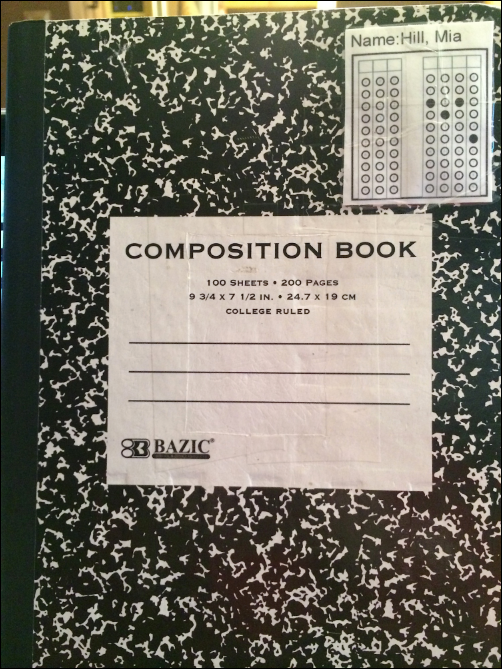
With all of these options, teachers have the flexibility to create a wide range of assessments to get a good measurement of student understanding and performance, while saving all the time it would take to record these things.
How to Use it Well
Anything that can be graded by a machine runs the risk of being a low-level task, so a tool like GradeCam will be most effective if you use it as part of a balanced mix of assessment practices.
- Make better use of formative assessment: Use GradeCam to quickly learn whether students have grasped what you’re teaching them. Keep in mind that not every score should be included as a part of students’ final grade. Formative assessments are meant to help you determine who needs more review and who is ready for a new challenge, so don’t use these numbers to penalize students who take longer to reach the end goal.
- Build retrieval practice into your instruction: Giving students frequent, low-stakes quizzes actually helps them learn the material better (read more about retrieval practice). A tool like GradeCam offers one easy option for implementing this strategy.
- Student self-assessment: Feedback is most effective when it is given quickly. GradeCam’s Student View feature allows students to scan their own forms and immediately see the results.
- Balance lower-level and higher-level work: Students should be doing plenty of higher-level work like project-based learning and performance assessments that require them to synthesize knowledge and skills. Use GradeCam’s multiple choice and true/false capabilities as one part of a larger program where students use their creativity and inquiry for more in-depth projects—these can be scored with GradeCam’s other features, with another assessment tool, or manually, if that’s your preference.
- Reduce paper use: If you create generic blank answer forms and laminate them (as shown in the video above), then use them over and over again with dry-erase markers, you’ll be able to take advantage of GradeCam’s capabilities without consuming a lot of paper.
What’s Included
GradeCam is available at three different levels:
Basic
This free plan is best for simple formative assessment.
- Basic assessments: Print answer sheets for up to 10 questions each, including multiple choice, true/false, and rubric-scored question types.
- Reports: Scan answer sheets quickly and the results will populate right in your account, allowing you to analyze results by student, question, or class.
- Student View: Students can scan their own answer sheets and see results right away, without seeing the results of any other student.
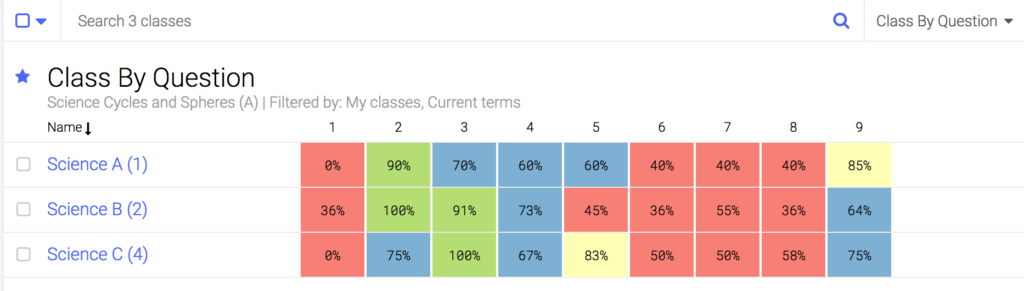
All plans include basic reports, which allow the teacher to assess student mastery at a glance. With the Class by Question report (above), you can see which questions gave students the most trouble overall.
All basic users automatically start with a free 60-day trial of the Plus plan, outlined below.
Plus
This level offers more features that can save you a ton of time and make GradeCam a powerful player in your overall grading system. Here are a few of the added features in this plan:
- Transfer scores to your gradebook: Although scores on formative assessments should not count toward a student’s grade, other scores you collect with GradeCam—like summative assessments, project grades, or even grades students give themselves—can be automatically transferred into your digital grading system with just a few clicks.
- Standards alignment: Assign standards to specific questions, so you can quickly determine which areas need more attention. You can choose from Common Core, Next Generation Science Standards, ACT College Readiness Standards, and National Foreign Language Standards. Custom standards are available in the school/district plan (described below).
- Credit assignments: Quickly record items that get points for completion, such as a daily journal entry or bell-ringer.
- Rubric with capture: Scan assessments that require you to manually grade them, like open-response items, and convert them to digital images. This allows you to assess student work on the go without needing to carry home lots of paper.
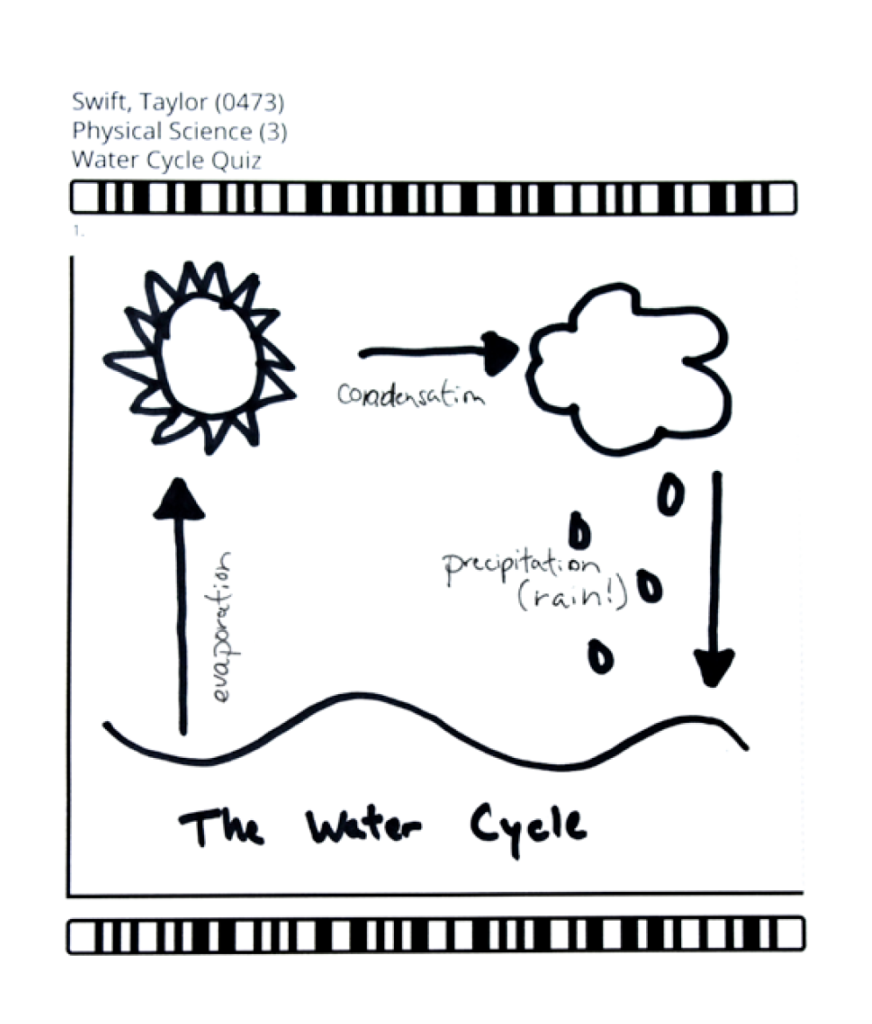
Using the rubric with capture feature, the teacher can capture an image of this student’s response and store the image in GradeCam, where it can be viewed later without the paper copy.
School/District
If your whole school or district gets a plan, these other features are added:
- Rosters: Import class rosters automatically, so there’s no need to manually plug in names to create classes
- Teacher Sharing: Teachers can share assessments and data with each other.
- Handwritten Number Recognition: GradeCam’s artificial intelligence feature, Aita, reads handwritten numeric characters, so you can have students hand-write numeric responses.
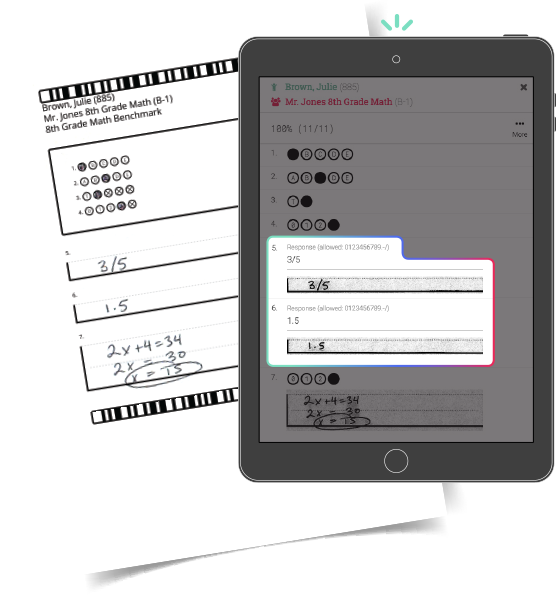
Aita, GradCam’s artificial intelligence assistant, can read handwritten numeric characters.
Regardless of which plan you use, GradeCam is a powerful tool that will help you free up more time to teach well. To learn more about GradeCam and sign up for a free trial of the Plus plan, click here. ♦
Join my mailing list and get weekly tips, tools, and inspiration—in quick, bite-sized packages—all geared toward making your teaching more effective and fun. You’ll get access to our members-only library of free downloads, including 20 Ways to Cut Your Grading Time in Half, the e-booklet that has helped thousands of teachers save time on grading. Come on in!!