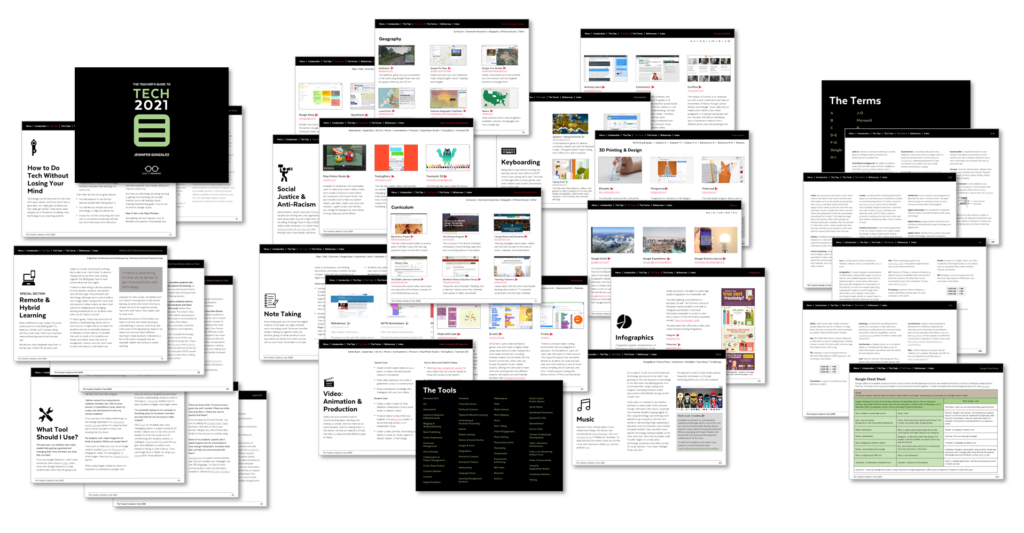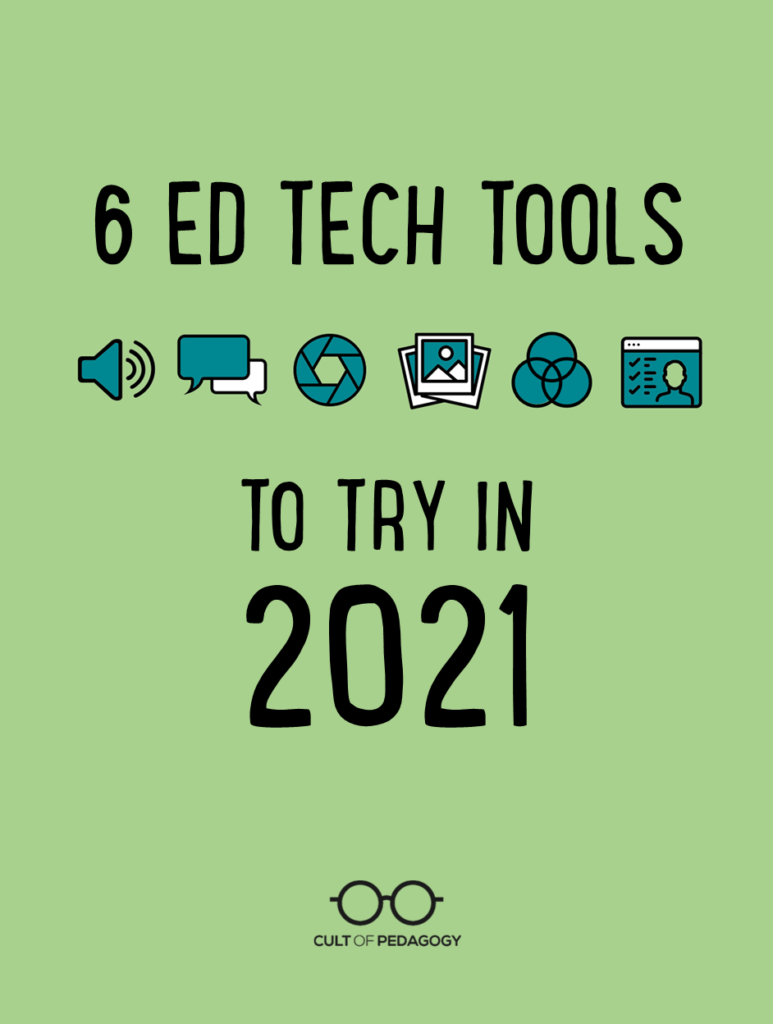
Listen to this post as a podcast:
Sponsored by Kialo Edu and National Geographic Education
It’s hard to imagine a time in recent history when we had more distractions, more challenges, more stuff to think about that is way more important than technology. But as someone reminded me earlier today, the show must go on. You still have work to do. You still have students who need an education. And the tools in this year’s Teacher’s Guide to Tech can help.
If this is the first time you’re hearing about the guide, here’s a quick video I made two years ago to give you an idea of what it is and how it works:
Because technology changes so quickly, I update the guide every year, and when I do, I also put together a list of tools I think are worth checking out in the upcoming year. Here are my six picks for 2021.
The Tools

1. Mote
Giving good quality feedback is one of the most important things teachers do for students, but it can be so time-consuming, so most teachers don’t give nearly enough. A tool like Mote makes it easier to give feedback faster. It’s a Google Chrome extension that lets you add voice comments in the comment field of any Google Doc, Slide presentation, spreadsheet, or inside the Google Classroom environment.
Using voice instead of writing is not only faster; it’s also more personal. Students will hear your actual voice rather than having to read dry, written comments. And with all the subtleties that voice offers, you have a much better chance of communicating your message clearly, rather than being misinterpreted, which can easily happen with written communication.
The free version of Mote is great, but with the paid plan you get a longer time limit for comments, auto-generated comment transcriptions, and the ability to save voice comments for re-use in an online library.
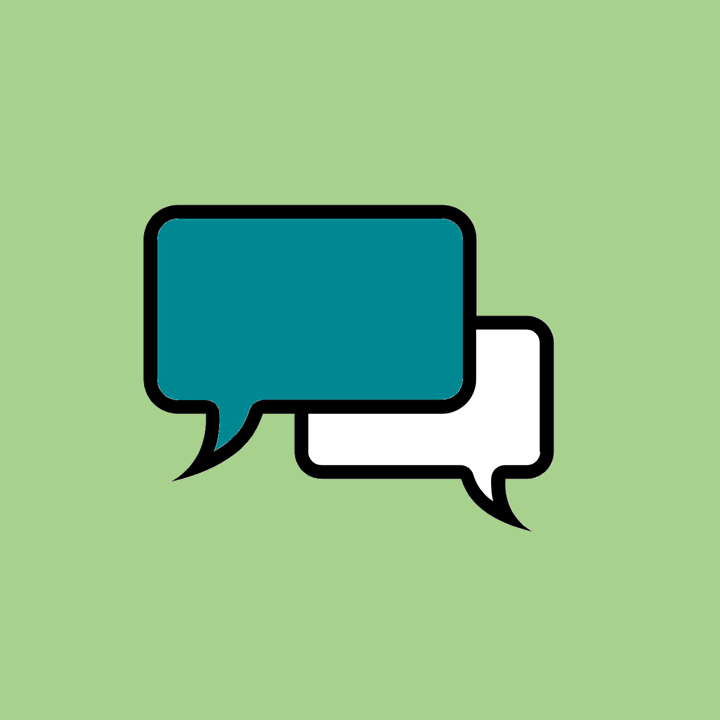
2. AllSides
This year’s guide contains a new section on media literacy, and boy do we need it more than ever before. We’re living in a time when anyone can create and publish anything and make it look credible, a time when our students spend the bulk of their days consuming user-generated content, a time when algorithms are showing us more of the stuff we agree with and less of what we don’t.
One of five tools in the new section is Allsides. This free site offers news from all sides of the political spectrum. Choose a topic—like Coronavirus, elections, health care, and so on—and Allsides provides you with a curated list of news and opinion pieces from publications that are clearly labeled as leaning left, leaning right, and centrist. Click on any of them and you go right to the full original article. This site would be an excellent resource for anyone who teaches history, social studies, or any kind of writing or research where students need to support their ideas with textual evidence.
The site also includes free classroom activities like a Red Blue Dictionary, topic pages with background information on popular current events topics, and lesson plans for teachers.
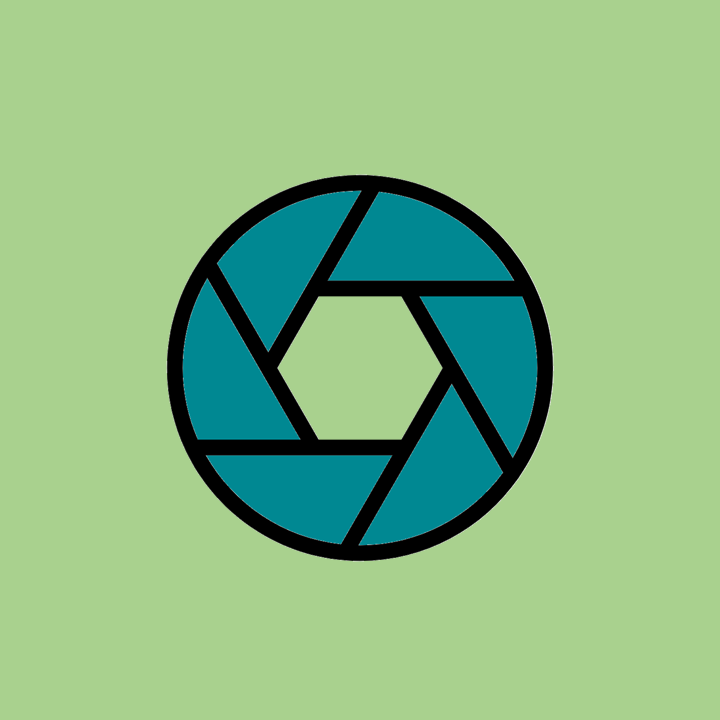
3. Google Lens
You ever wish you could Google something you’re looking at, something you don’t know the name of? That’s what Google Lens can do. Just point your smartphone camera at an object, an image, even a plant, and the app can give you information about it. Point it at text in one language and translate it into another. Point it at a math problem and it will help you find a solution. Point it at any text—special ed teachers, this one’s for you—and the app will read it out loud to you. (I just tried it with this paragraph, then took it to a box of pasta and it worked on both.)
Augmented reality and machine learning get cooler every year, and this app is not only one of the most fun ways to play around with it, it might also become one of the most useful tools on our phones.
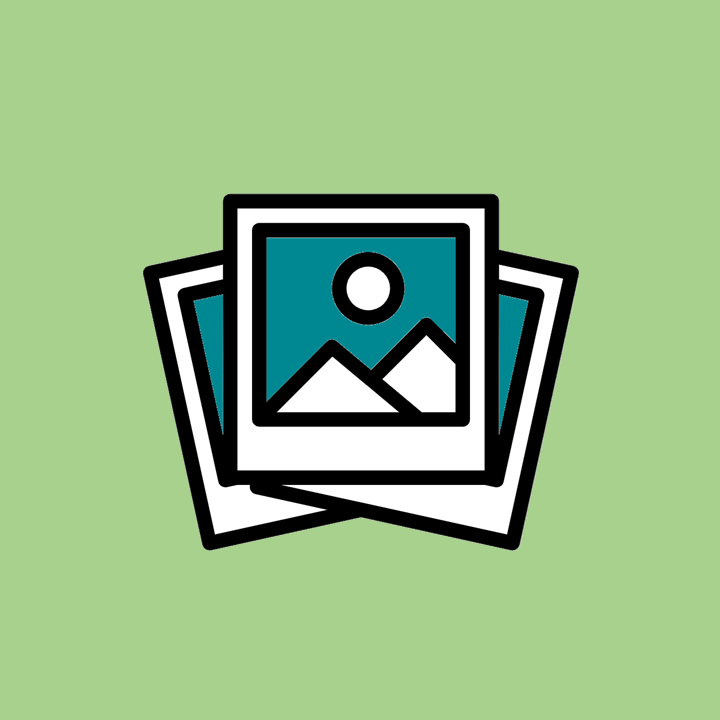
4. bulb
Portfolio assessment is a fantastic alternative to grading, and a tool like bulb makes putting together a digital portfolio a pleasure.
On this beautifully designed platform, users can create separate portfolio pages for different purposes and organize them into collections. The individual pages can include text, images, videos, embedded content from other apps, and attached files. Privacy can be set for individual pages, making it easy to decide who sees what, and pages can be revised and updated at any time.
The possibilities for this kind of tool are vast: It could be used by students to put together portfolios for capstone or genius hour projects; showcase creative work like visual art, writing, speaking, or video editing; collect artifacts of performance in sports or extracurricular activities; or build a portfolio for college applications. Teachers could use the site to create a professional portfolio or gather items around some other interest or passion.
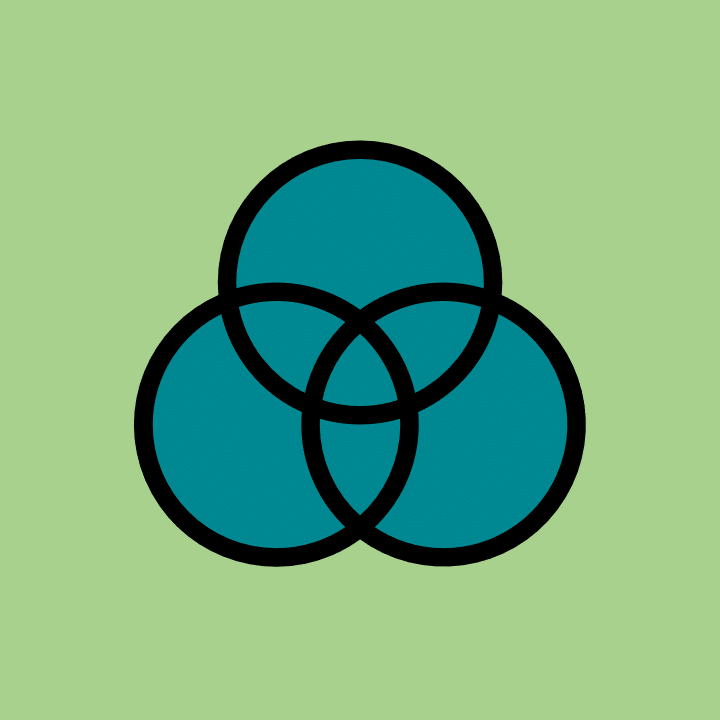
5. EmbraceRace
This year’s guide contains a brand-new Social Justice and Anti-Racism category, featuring a huge collection of 24 websites, apps, YouTube channels, and other digital resources that can help teachers educate themselves and their students more deeply on issues around discrimination and how to work actively toward a more just world.
One of the listings is EmbraceRace, a site created by an multiracial couple who wanted to do a better job of educating their children about race. The site offers resources, discussion spaces, webinars, and networks to meet the challenges of raising children in “a world where race matters.” The site is not directed at educators, but teachers will still find their resources useful. It would also be a good site to share with parents.
Although all the resources in this section of the guide are excellent, I chose this one to feature here because it emphasizes conversation and goes deep. It’s tempting at times to look for fast fixes to race-related problems, and really, there’s no such thing. Long-term change requires sustained thought, honest talk, and reflection, and the work they’re doing at EmbraceRace embodies all of these.
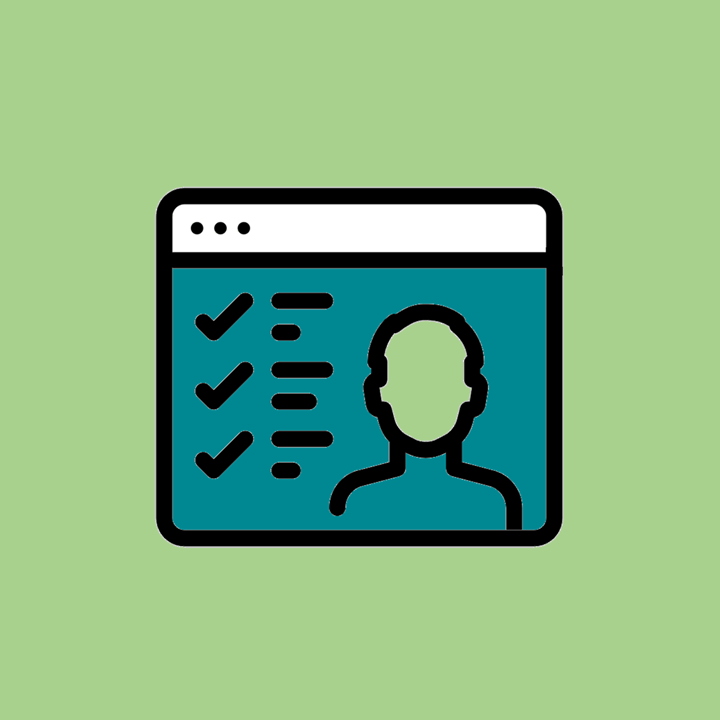
6. Prezi Video
This tool allows you to combine the animation features of a Prezi presentation with a talking-head video. You stay on the screen, talking the whole time, while your animated presentation is layered right on top of that video. Within that side presentation, you can share a screen, show a video, provide text or images or anything else you would do with a shared screen presentation. This video covers some teacher-specific features.
After nearly a year of creating videos for hybrid and remote learning, I love that this offers something fresh. You get the really interesting animations that are possible with Prezi, plus the intimacy that comes from having you on the full screen, rather than just in a tiny box in the corner.
Even after we “get back to normal,” I’m hoping that all teachers take at least some of the direct instruction they used to deliver via lecture and put it into well-planned, high-quality videos that can be accessed at any time. A tool like Prezi Video can help.
The Teacher’s Guide to Tech
The seventh iteration of the Teacher’s Guide to Tech is loaded with tools that can enrich your teaching. With over 450 tools in 57 different categories, this is the resource you need to quickly make smart decisions about the technology you choose for your classroom.
This year’s guide has over 90 new tools and six brand-new categories: Financial Literacy, Images & Icons, Keyboarding, Media Literacy, Social Justice & Anti-Racism, and Vocabulary Builders. Plus there’s a new section on remote and hybrid learning that summarizes the key things I’ve learned over the last year about teaching under these circumstances and links to the tool categories in the guide that are the most relevant.
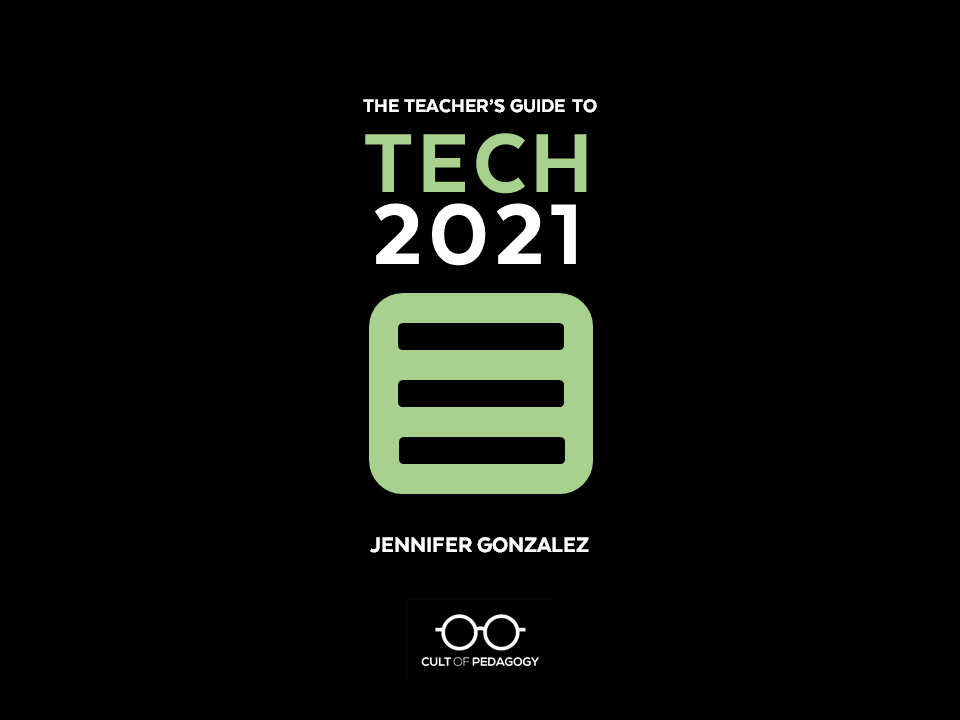
Where to Get Your Copy
Single-User Licenses: If you just want a copy for yourself, you can get a copy at Teachers Pay Teachers or on Teachable.
Multi-User Licenses: To get the guide for your team, school, or even district, you can save a lot by getting multi-user licenses. I offer the deepest discounts for these on Teachable.