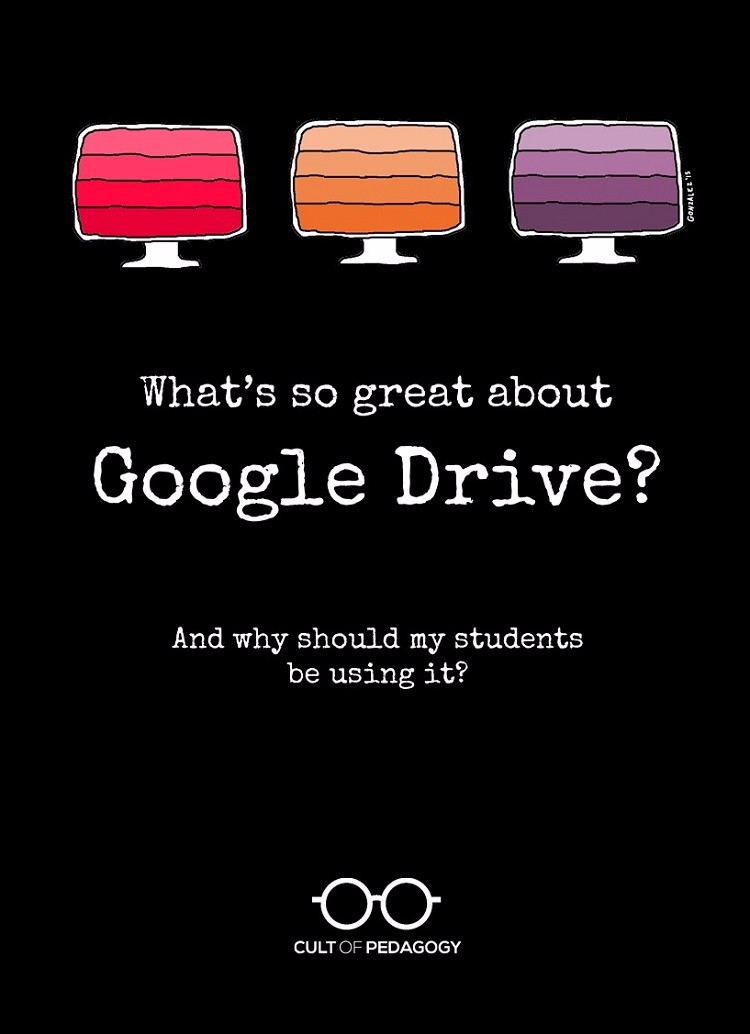
I have fallen in love with Google Drive. But it was not love at first sight.
Our relationship was slow to get started. First, Google Drive was like the guy you know for a while as a friend. You think he’s okay looking, but you don’t really pay much attention to him. Then one day he says something funny, and you realize he’s kind of cute. You get to know him a little more, and then suddenly you want to know everything about him, where he grew up, how he likes his coffee, how he got that scar over his eyebrow…
That’s me and Google Drive. I ignored it for so long, and now I’m all Tom-Cruise-jumping-on-a-couch crazy about it.
I’m guessing there are more of you out there, people who have this vague sense of what Google Drive is, but who have largely dismissed it as not worth your time. I am here to tell you that Drive is so, so worth it.
My mission today is to show you Drive’s awesomeness, and to convince you that you need to be using Google Drive and its tools not just for yourself, but with your students as well.
What Exactly IS Google Drive?
I’m going to start simple here, because I have heard people get Google terminology all mixed up. The most basic way to describe Google Drive is that it’s an online file cabinet where you can store documents and other digital files. Think of the word “Drive” the same way you’d think of the hard drive on your computer, except it’s cloud-based, meaning it exists online. So you can upload a file into Google Drive from your home computer, then open your Drive on your work computer and get into that same file. It’s accessible from wherever you have Internet. If you’re familiar with Dropbox, think of Google Drive as doing the same basic thing.
But here’s where Google Drive starts to completely kick Dropbox’s butt: Once you’re inside Google Drive, you also have access to a collection of tools you can use to create things. Many of these perform the same functions as tools you’re already familiar with:
Google Docs is a word processing tool (like Microsoft Word).
Google Slides is a presentation tool (like PowerPoint).
Google Sheets is a spreadsheet tool (like Excel).
Google Forms is a survey creation tool (like SurveyMonkey).
So Drive is not just a place to store things; it’s also a place to make things. This means you and your students can use these tools to do any kind of writing assignment, take tests and quizzes, and create slideshow presentations all inside the same platform.
By the way…you have probably also heard of Google Classroom. This is another incredible tool that allows teachers to create classes of students, collect and grade assignments, share documents, and communicate within a closed environment. Schools using Google Classroom still do much of their work inside Google Drive, but Classroom adds another layer of organization for teachers.
This chart might help you understand how some of the most well-known components of Google tools relate to one another:
Why Your Students Should be Working in Google Drive
1: It’s free. This one is a no-brainer. It’s no secret that schools are always short on cash. Google Drive and its built-in tools are free. So instead of buying a whole-school license for Microsoft Office tools, and paying for that year after year, you could just use the tools in Google Drive for free.
2: It works on all platforms. Because Drive is web-based, you can use it on a Mac, a PC, an iPad, a Chromebook, whatever. This means your student can start a new Google Doc on Monday using a classroom iPad, then go home that night and continue working on the same document on his mom’s laptop. On Tuesday, when you take your class to the computer lab, he can pick up right where he left off. And on Wednesday, when he needs to make a few more changes, he can jump on one of the two Chromebooks you have in your classroom and do what he needs to do. No flash drives. No emailing files to yourself. It’s all in the cloud, an ideal solution for schools that have a mish-mash of tech devices, some kind of hybrid BYOD plan, or any other limitations on resources.
3: It’s perfect for collaboration. Every tool in Drive has built-in collaboration tools that allow multiple users to work on the same document, insert comments in the margins, or just let others take a peek at what they are working on. And collaborators can be in completely different locations…different states, different countries even. This means students can not only work together with their own classmates, but they could also collaborate with students across the world. The possibilities are mind-boggling.
4: It’s paperless. Projects can be completed, shared, and commented on without ever printing a single page. Yes, you can print, but you don’t have to. This means you no longer have to worry about ink cartridges, limits on paper, lines at the printer, or even “my dog ate it.”
5: It saves automatically. Google saves your work as you go. As long as you are working in Google Drive, you don’t ever have to worry about forgetting to save your work and losing everything when your computer freezes up or the power goes out. Any change you made within the last half-second has already been saved. When it comes to working with kids, this feature is nothing short of a miracle.
6. It builds college and career readiness. Google Drive and its associated apps are becoming much more common in workplaces and college settings, so knowing how to use them fluently means your students will have one less thing to learn when they enter those worlds. Even if their institutions don’t happen to use Google products, students can easily transfer their experience working in a cloud-based environment to other platforms.
Ready to Learn How to Use Drive?
The tools in Drive are easy to learn, but it does take some time to get to know how things are set up. To help students get up to speed quickly, I have created video courses for the three tools I think have the greatest potential for academic use: Docs, Slides, and Forms, or you can get all of them together in one 3-Course Bundle. Each course comes with:
- a set of Video Tutorials covering the basic skills of the tool, which will allow your students to learn at their own pace and free you up to focus on your content
- printable Quick Notes students keep in their notebooks for easy reference, so they don’t have to return to the videos for small reminders
- a Skills Challenge that gives students practice with the tool, with three separate tiers of difficulty so you can differentiate, plus completed samples of finished work you and your students can use as a model
- a Teacher’s Manual that shows you how to set up all the materials, provides suggested approaches for teaching these tools, and offers helpful hints to make it all run smoothly
What Makes this Course AMAZING is that you don’t have to know anything about using any of these tools: The videos will teach you and your students everything you need to know. You can learn together. Even if you already know how to use the tools, but would rather not devote instructional time trying to teach them to students, you save yourself a ton of planning and instructional time, because the videos take care of the teaching for you. Absent students? Students with different levels of tech skills? Not a problem: Because the videos will be stored in a shared Google Drive folder, you simply direct students to the videos, and they can watch them whenever they need them…even from home.
Take a Sneak Peek:
I have made the first three videos of the course free to view right here, so you can learn how Google Drive is structured and get an idea of how the tutorials work.
The first one simply shows you around:
The next video shows you how to manage files and folders:
Finally, this one demonstrates how to work with others in the same files and folders using Google Drive’s collaboration tools:
Ready to get started?
To learn more about each course, click the images below:

